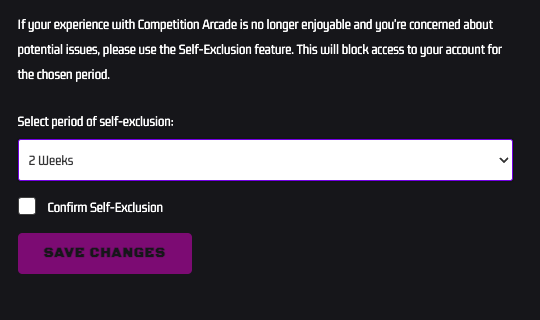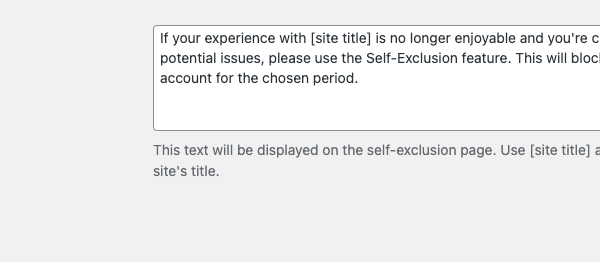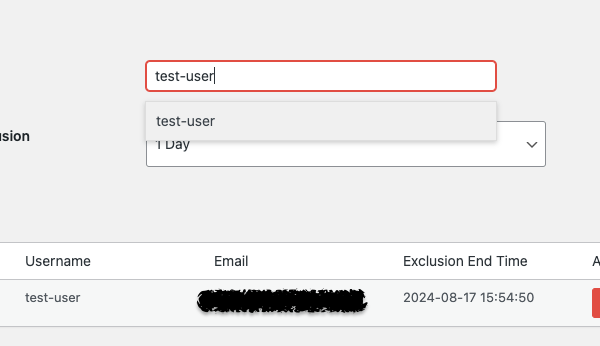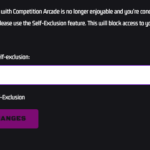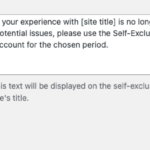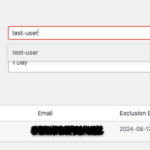Description
# Competition Website – Self-Exclusion Plugin
**Version:** 1.2
**Author:** Pete Leese
**Author URI:** [https://www.competitionarcade.com](https://www.competitionarcade.com)
## Description
The Self-Exclusion Plugin allows users to disable their ability to log in for a specified period, helping them take a break from the website if needed. This feature is particularly useful for websites dealing with competitions or other potentially addictive content.
## Features
– **Self-Exclusion Page:** Adds a “Self-Exclusion” endpoint to the “My Account” page where users can initiate self-exclusion.
– **Customizable Text:** Admins can customize the text displayed on the self-exclusion page using placeholders for dynamic site titles.
– **Admin Management:** Provides an admin interface for managing self-exclusions, including manually adding exclusions for users.
– **AJAX User Search:** Allows admins to search for users dynamically when adding exclusions manually.
– **Scheduled Re-Enabling:** A cron job runs hourly to check and re-enable accounts if their exclusion period has ended.
## Installation
1. Upload the plugin files to the `/wp-content/plugins/self-exclusion` directory, or install the plugin through the WordPress plugins screen directly.
2. Activate the plugin through the ‘Plugins’ screen in WordPress.
3. Use the Settings -> Self-Exclusion screen to configure the plugin.
## Usage
### Self-Exclusion for Users
1. Navigate to the “My Account” page.
2. Click on the “Self-Exclusion” link in the account menu.
3. Select the desired period of self-exclusion from the dropdown.
4. Confirm the self-exclusion by checking the checkbox and clicking “Save Changes”.
### Admin Management
1. Navigate to the WordPress Admin dashboard.
2. Click on “Self-Exclusion” in the admin menu.
3. Use the “Manage Exclusions” submenu to view and manage current self-exclusions.
4. Add new exclusions by typing a username in the provided input box. A list of matching users will appear as you type. Select a user and specify the exclusion duration.
## Screenshots
### Self-Exclusion Page for Users

### Admin Settings Page

### Manage Exclusions

## Changelog
### 1.2
– Added AJAX user search for admin manual exclusions.
– Improved UI for admin manual exclusions.
– Fixed escaping issues in customizable text.
### 1.1
– Added customizable text for the self-exclusion page.
– Improved admin management features.
### 1.0
– Initial release with basic self-exclusion functionality for users and admin management.
## Frequently Asked Questions
### How can I customize the self-exclusion text?
Navigate to the WordPress Admin dashboard and go to the “Self-Exclusion Settings” page. You can update the text there, using `[site title]` as a placeholder for the site’s title.
### Can I re-enable a user before their exclusion period ends?
Yes, admins can manually re-enable users from the “Manage Exclusions” page in the admin dashboard.
## Support
For support, please visit [https://www.competitionarcade.com](https://www.competitionarcade.com) or contact the author directly.